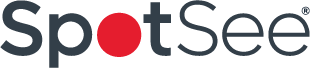These are the most common questions, known issues and solutions for the Marathon family of software (non 21CFR software programs) and loggers.
- What operating systems will your software programs run on? Will it run on Mac or Linux?
- What is the most recent version of the software? Where can I find the version number?
- I didn’t receive a Manual. How do I use the software?
- Can I use a generic cable instead of the USB, IC-P or RS232 cable from Marathon?
- I didn’t receive a probe. Do I need a probe?
- I don’t have a Serial Port on my laptop. Do you have a USB cable?
- I’ve connected the USB to Serial adapter but it’s on Com Port 5 (or higher) and your software only has Ports 1-4. This issue applies to the c\temp software only. This has been resolved with the new version of the MDAS-Pro software. If you do not have a copy of this software, please contact us.
- I received a message “Logger Not Found”. I can’t communicate with the logger.
- I received the message” Communications Port Not Found”. How do I set up communications with the Communications Port?
- The software shows that the battery is about to expire. Can I replace the battery?
- The Logger time shows 1/1/90.
- Are the loggers NIST traceable? Do you provide a Calibration Certificate?
- Can I calibrate the logger myself? How often should it be calibrated?
- How can I stop the logger from running?
- I received the c\temp data logger in a shipment from my vendor. How can I get the software and data cable to read it?
- What is the difference between the serial number and the tracking number?
- When I print the data, it comes out in a compressed mode. How can I print it normally? This issue applies to the c\temp
software only. This has been resolved with the new version of the MDAS-Pro software. If you do not have a copy of this software, please contact us. - I receive the error “You do not have an appropriate license to use this functionality.”
1.What operating systems will your software program run on? Will it run on Mac or Linux?
Our software is written only for the Microsoft Windows operating systems. It is compatible with the following Microsoft OS products: Windows XP, Windows 7, 8, 8.1 and 10.
We no longer support previous versions of our software written for and running on Windows 3.1 or Windows 95, Windows 98, Windows 98 SE, Windows ME, Windows NT 4.0.
2. What is the most recent version of the software? Where can I find the version number?
The most recent release for MDAS-Pro is software version 1.1.16
The most recent release for the c\temp software version 1.1.5
To find out the version number, Start the program, Click on File, About and click on the box with the x.x number. For the most recent versions of these or the 21CFR s software, please contact us via the email link at the bottom of this or any page.
3. I didn’t receive a Manual. How do I use the software?
There is a Quick Start PDF file on the CD-ROM installation disk. Once the program is installed all current documentation on how to
use the program is under the Help section. If you prefer, click on these links to download the PDF Quick Start Manual for the edl-M5, edl-RF2, microDL products or the ethernet quick start guide.
4. Can I use a generic cable instead of the USB, IC-P or RS232 cable from Marathon?
Yes for our microDL and newer USB data loggers. However, the legacy edl family loggers uses a USB to Stereo 2.5mm adapter that is proprietary. Our legacy devices that use our IC-P and RS232 cables are also proprietary. You can not use a generic or a competitor’s cable. You will receive a message “Logger Not Found or Not Connected to this Com Port”.
5. I didn’t receive a probe. Do I need a probe?
No. All our data loggers use sensors that are thermistor-based. These are mounted directly on the pcb board. All of our probes used for the Marathon data loggers are optional and not required.
6. I don’t have a Serial Port on my laptop. Do you have a USB cable?
Yes. We offer a proprietary USB cable. It is located here.
7. I’ve connected the USB to Serial adapter but it’s on Com Port 5 (or higher) and your
software only has Ports 1-4.
Go to: Control Panel / System / Hardware / Device Manager / Ports / Prolific USB-to-Serial / Port Settings /Advanced
Change the Com Port for the device to a free Ports 1-4.
8. I received a message “Logger Not Found”. I can’t communicate with the logger.
There could be several reasons for this message:
- If this is the first time you have received this message after installing the software, it’s possible that you did not log in with Administrator privileges. If you are using Windows XP, 7 or 8 you will need to be an Administrator to properly install the software. Un-install the software, log in as an Administrator and re-install the software program.
- If you have a PDA program, such as a Palm Pilot, the Hot Sync program may be running and utilizing the serial port. Close the Hot Sync application on the desktop and retry communicating with the logger.
- It’s possible that the logger is not connected to the IC-P or RS232 cable.
- It’s possible that the IC-P or RS232 cable is not connected to the computer.
- Make sure that you have a Marathon IC-P or RS232 cable. Our devices will not work with a competitor’s or store bought cable.
- If you’ve run the program before and you can no longer read the logger, there is a possibility that there is a problem with the logger, or that the logger battery is dead. Check the back label of the logger to see the expiration date of the battery.
9. I received the message” Communications Port Not Found”. How do I set up communications with the Communications Port?
Go to File, Properties, Test Communication Port. You can choose and test Com Ports 1-4 or use the Automatic Feature to do this for you.
If this is your first time and you are unable to find the Communication Port with the logger and you are using Windows XP, 7 or 8, the operating system may have automatically assigned a higher Communication Port number. To check to see if this is the problem go to Control Panel, System, Hardware, Device Manager, Ports, Communication Ports, General. This will tell you if the Port is located on a port higher than 4. If it is, Go to Port Settings, Advanced, and change the Port setting to one that is from 1-4 and available to you.
10.
The software shows that the battery is about to expire. Can I replace the battery?
If you have the 2c\temp, 3c\temp or echo loggers, the battery is user-replaceable. If you have the edl, edl jr. or edl co2 loggers, we recommend that you return them back to Marathon for replacement. These models use special batteries and some of these models have the battery soldered onto the pcb board.
To replace the batteries on the 2c\temp, 3c\temp or echo loggers, peel back the corners of the back label. This will expose 4 Phillips head screws. Once the back has been removed, you can access the pcb board and replace the battery with a Sony or Panasonic coin cell lithium model CR2032.
11. The Logger time shows 1/1/90.
This is a result of the logger being subjected to a high level of electrostatic shock discharge (ESD) also known as static electricity. The internal time keeping of the clock has reset to the logger’s default time, which is January 1, 1990. No data has been lost, but the original start time of the logger is incorrect. In some cases the logger time will correct itself when the logger is downloaded. If this is a persistent problem return the logger back to Marathon for a upgrade to the firmware.
12. Are the loggers NIST traceable? Do you provide a Calibration Certificate?
Yes and yes.
13. Can I calibrate the logger myself? How often should it be calibrated?
No, you can not calibrate the logger yourself. It must be returned to Marathon for calibration. However, some of our larger customers
who have metrology laboratories check the logger’s calibration against a reference standard in lieu of returning it to Marathon.
This depends on your Quality Control procedures. Some companies write into their Standard Operating Procedures that all measuring and controlling instruments must be checked for calibration every 6 or 12 months. We usually recommend that the logger be calibrated when it is returned to Marathon for battery replacement.
14. How can I stop the logger from running?
By default, the logger will stop running when the program has completed. You can also stop the logger prior to downloading the data. However, you can also program the logger to stop during the Logger Initialization. During Logger Initialization there will be an option to “Enable Push Button to Stop Logger”. If this is chosen, the logger can be stopped before the program has run it’s course. Unless the “Enable Push Button to Stop Logger” has been set, the logger can not be stopped prior to the program termination.
NOTE: we recommend that if you choose the “Enable Push Button to Stop Logger” please also choose the “> 3 Light Flashes”. If you do not check this, it is possible to press the Start Button to begin recording, and in error press it again to stop it before it has begun to record.
15. I received the c\temp data logger in a shipment from my vendor. How can I get the software and data cable to read it?
If you received one of our units, please use the email link at the bottom of the page to request our read only cable and software kit.
16. What is the difference between the serial number and the tracking number?
In all of our loggers, the serial number is a core number that does not change. It is the primary identification number assigned to a logger. In our multiple use loggers, the customer has the ability to change the Tracking number to a number which corresponds to a Shipping Number, Purchase Order, Invoice Number etc. In our single use loggers, the Tracking number is assigned by Marathon.
17.
When I print the data, it comes out in a compressed mode. How can I print it normally?
This is an error that has been reported but we do not have a good solution. It seems to occur with Laser printers, specifically HP. We believe this problem exists if you are using the HPL 5 Laserjet Printer Driver.
- If available, go to the Properties tab for the Printer and change from Raster images to Vector images.
- Upgrade your printer driver to HPL 6.
- Try printing the Data only, and not the Graph and Data option.
- Change the option of the Print Data in the data logger program. If you are printing the data under “Output All”, try “Compressed
Normal” instead. - If none of the above solutions work, export the data and print from your word processing or spreadsheet program.
We believe that this problem should be resolved with our next major release of the version of the software.
18. This error is generated by users with the SAP Enterprise system software. Here is the work around and involves deleting a registry key:
Go to REGEDIT
[HKEY_LOCAL_MACHINE\SOFTWARE\Classes\CLSID\{2037E3A0-18D6-101C-8158-221E4B551F8E}\InprocServer32]” InprocServer32″=hex(7):4d,39,6e,30,56,69,61,45,6b,3f,68,49,5d,24,4c,32,25,6e,\68,4d,3e,36,54,44,62,49,67,69,60,72,3f,43,34,2a,7e,74,28,43,61,72,2a,00,00
The key belongs to “VSOCX32.OCX” is set by SAP 6.40.18 and is not needed.
We recommend that this entry be backed up before deleting in case SAP requires this entry for operation of an unknown and untested portion of their software.