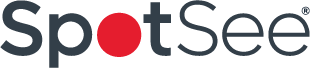These are the current known issues and solutions for the 21CFR-DB program
Important: In order to operate the program, you MUST install the Microsoft Access database that comes on the separate CD-ROM.
1. If you receive the message “Error initializing file x:\windows\21cfrdb\setuplog.txt” with the following message “Could not create the file x:\windows\21cfrdb\setuplog.txt” You do not have the necessary Administrator Privileges under Microsoft XP, Vista or 7 to install the program. Please contact your IS or IT department to install.
2. If you receive the following error “Class does not support Automation or does not support expected interface 430” You need to download the most recent version of the Microsoft Data Access Components (MDAC) 2.7 Service Pack 1 Refresh. Use the following link for this: www.microsoft.com/downloads/details.aspx?FamilyID=9ad000f2-cae7-493d-b0f3-ae36c570ade8&DisplayLang=en
3. If you receive the message “MP_DB Database not found. Notify Administrator.” This is due to the database has been changed to a different location and the Administrator should run the Regedit Program:
Go Star/ Run / Open/ regedit.exe.
Click on HKEY_LOCAL_MACHINE
Click on Software
Select and Delete these folder: Edl.
Close the Registry Editor.
In you have Win 7 the location is:
Go Star/ Run / Open/ regedit.exe.
Click on HKEY_LOCAL_MACHINE
Click on Software
Click on Wow6432Node Select and Delete this folders: Edl.
Close the Registry Editor.
Open the 21 CFR Program. Enter the new database location. The administrator login and password will be required.
4. If you receive the message “Error: Permission Denied 70” The current XP user does not have the required permission to access the folder where the 21 CFR Database is located, or the folder is not shared. The Network Administrator must go to the location of the database folder and enable it to be shared. For further information, please see the following Microsoft resources on File and Folder Permissions:
for Microsoft Windows 2000
http://www.microsoft.com/technet/prodtechnol/windows2000serv/deploy/confeat/13w2kadc.mspx”
for Microsoft Windows XP
http://support.microsoft.com/default.aspx?scid=kb;en-us;308418
5. Use the link below for information on Microsoft User Permissions:
User Permission for Windows 2000 and XP Group and Default Security Setting
6. If you receive the message “Error: dqPramSetup. Error saving parameter data. Limited user rights may also cause error. Access is denied.” The setting under File_Properties cannot be changed from a Windows 2000 or XP Restricted or Limited User Account. Log off the current user and log into the computer as a Windows 2000 or XP Administrator or Power User. Go to 21CFRDB_File_Properties and make the requested changes for the Restricted User.
7. If you receive the message: “Error: MP_DB Ppdating Database Path.Limited user rights may also cause error. Access is denied.” You are trying to perform a 21CFR DB Administrator task from a Windows 2000 or XP Restricted or Limited User. To change the Database Location, log off the current user and login as a Windows 2000 or XP Administrator and make the requested changes for the Restricted User.